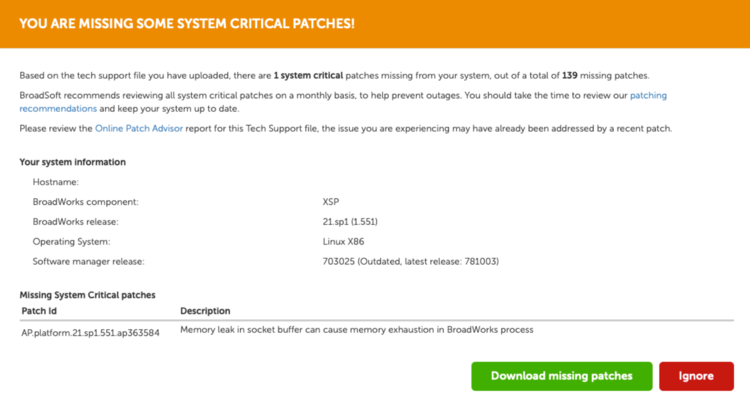Release-independent BroadWorks Resource Servers
In 2017, Cisco-BroadSoft announced that the Resource Servers on the BroadWorks platform would no longer follow the traditional release upgrade and patching model employed in the past. Instead, they would be upgraded as release-independent versions. Bug fixes, new features, and updates to components of server software are now included in these versions rather than released in individual patches.
For example, a service provider running BroadWorks Release 21sp1 may wish to upgrade to R22. But in order to update its Media Servers, it would install and activate the release-independent version Rel_2018.12_1.120, or the most recently released version, instead. There is no possibility of upgrading to Release 22, nor are any patches issued as with the other BroadWorks non-resource servers. Furthermore, it's not even necessary to upgrade the rest of the platform to R22, since these release-independent versions are backward compatible. So a Media Server running Rel_2018.12_1.120 can function perfectly with the R21sp1 platform.
The following resource servers now following this upgrade pattern:
- MS – Media Server
- SCF – Service Control Function Server
- UVS – BroadWorks Collaborate Video Server
- USS – UC-One Sharing Server
- WRS – WebRTC Server
How does one perform an upgrade to these resource servers? The experience is similar to a release build upgrade, but with some key differences. The following example of upgrading a WRS will demonstrate the process.
1. Download the base installation binary and preInstallCheck from BroadSoft Xchange.
Download the Software Manager as well if a newer version has been released than the one currently running on the server.
Verify the checksums of these binaries, and set their permissions to execute.
[root@wrs1 install]# md5sum WRS_Rel_2018.12_1.120.Linux-x86_64.bin
fe55d67e8130ccbb4481dd0134e41957 WRS_Rel_2018.12_1.120.Linux-x86_64.bin
[root@wrs1 install]# chmod 755 bw-preInstallCheck-Rel_2018-731835.bin
2. As root, run the preInstallCheck, in order to look for any issues that must be addressed prior to upgrade.
The release-independent preInstallCheck binaries for resource servers are specific to that version, and are different from those issued for release builds of non-resource servers, so take care to use the correct one.
[root@wrs1 install]# ./bw-preInstallCheck-Rel_2018-731835.bin
==============================================================
= BroadWorks Pre-Install Check Script --- Version: 1.9
==============================================================
In this example, /etc/hosts.allow and /etc/hosts.deny had to be modified before installation of the new WRS version. This particular issue is usually covered by post-patching instructions on non-resource servers. Here, the upgrade would probably fail if these instructions were not followed before upgrading.
###############################################################################
RESULTS
Pre-Install check validation FAILED
The following error(s) MUST be fixed prior to perform upgrade:
FAIL=>stunnel configuration issue in /etc/hosts.allow:
- May not be allowed
- Potential security hole
SOLUTION=>Add the following lines to /etc/hosts.allow:
ALL EXCEPT stunnel: ALL
stunnel: localhost
FAIL=>stunnel configuration issue in /etc/hosts.deny:
- Potential security hole
SOLUTION=>Add the following line to /etc/hosts.deny:
stunnel: ALL
###############################################################################
After correcting any problems, run the preInstallCheck again.
###############################################################################
RESULTS
Pre-Install check validation SUCCESSFUL
NOTE: Upgrade will be allowed to the following destination releases:
2017
2018
2019
NOTE: Don't forget to install the latest SWManager
###############################################################################
3. Execute the installation binary.
Note that, unlike with release build installations, there is no "-patch" tarball to be specified – just the base installation binary.
[root@wrs1 install]# ./WRS_Rel_2018.12_1.120.Linux-x86_64.bin
==> BroadWorks installation <==
WRS_Rel_2018.12_1.120
The installation will run non-interactively and show its results.
==============================================================
The installation is now completed.
==============================================================
Read and follow any post-installation instructions created by the installation process.
4. Activate the new version.
This is the same procedure as with servers being upgraded to a new release of BroadWorks.
WRS_CLI/Maintenance/ManagedObjects> lock
WRS_CLI/Maintenance/ManagedObjects> set activeSoftwareVersion server WRS 2018.12_1.120
WRS_CLI/Maintenance/ManagedObjects> unlock
Installation and activation are now complete.
5. Confirm that the resource server is running the new version.
bwadmin@wrs1$ bwshowver
WRS version Rel_2018.12_1.120
Built Sat Dec 8 01:28:10 EST 2018
- BASE revision 769570
- WRS revision 769900